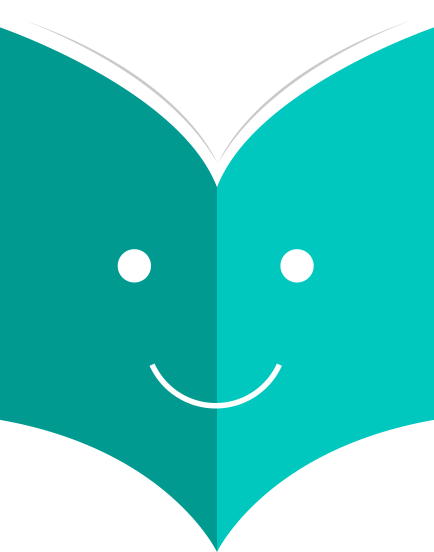Koha Administration
How to set up additional parameters?
-
Get there: More > Administration > Additional Parameters
-
Get there: More > Administration > Additional Parameters
6.1. Z39.50/SRU servers
Z39.50 is a client–server protocol for searching and retrieving information from remote computer databases, in short it's a tool used for copy cataloging.
SRU- Search/Retrieve via URL - is a standard XML-based protocol for search queries, utilizing CQL - Contextual Query Language - a standard syntax for representing queries.
Using Koha you can connect to any Z39.50 or SRU target that is publicly available or that you have the log in information to and copy both bibliographic and/or authority records from that source.
-
Get there: More > Administration > Additional Parameters > Z39.50/SRU Servers
Koha comes with a default list of Z39.50/SRU targets set up that you can add to, edit or delete

To find additional Z39.50 targets you use IndexData's IRSpy: http://irspy.indexdata.com or the Library of Congress's List of Targets http://www.loc.gov/z3950/
6.1.1. Add a Z39.50 Target
-
From the main Z39.50 page, click 'New Z39.50 Server'

-
'Z39.50 server' should be populated with a name that will help you identify the source (such as the library name).
-
'Hostname' will be the address to the Z39.50 target.
-
'Port' tells Koha what port to listen on to get results from this target.
-
'Userid' and 'Password' are only required for servers that are password protected.
-
Check the 'Preselected' box if you want this target to always be selected by default.
-
'Rank' lets you enter where in the list you'd like this target to appear.
-
If this is left blank the targets will be in alphabetical order.
-
-
'Syntax' is the MARC flavor you use.
-
'Encoding' tells the system how to read special characters.
-
'Timeout' is helpful for targets that take a long while. You can set the timeout so that it doesn't keep trying the target if results aren't found in a reasonable amount of time.
-
'Record type' lets you define if this is a bibliographic or an authority target.
-
'XSLT file(s)' lets enter one or more (comma-separated) XSLT file names that you want to apply on the search results.
-
When retrieving records from external targets you may wish to automate some changes to those records. XSLT's allow you to do this. Koha ships with some sample XSLT files in the /koha-tmpl/intranet-tmpl/prog/en/xslt/ directory ready for use:
-
Del952.xsl: Remove items (MARC21/NORMARC)
-
Del995.xsl: Remove items (UNIMARC)
-
Del9LinksExcept952.xsl: Remove $9 links. Skip item fields (MARC21/NORMARC)
-
Del9LinksExcept995.xsl: Remove $9 links. Skip item fields (UNIMARC)
-
-
-
Koha libraries with open Z39.50 targets can share and find connection information on the Koha wiki: http://wiki.koha-community.org/wiki/Koha_Open_Z39.50_Sources. You can also find open Z39.50 targets by visiting IRSpy: http://irspy.indexdata.com.
The following targets have been used successfully by other Koha libraries (in the Americas):
-
ACCESS PENNSYLVANIA 205.247.101.11:210 INNOPAC
-
CUYAHOGA COUNTY PUBLIC webcat.cuyahoga.lib.oh.us:210 INNOPAC
-
GREATER SUDBURY PUBLIC 216.223.90.51:210 INNOPAC
-
HALIFAX PUBLIC catalogue.halifaxpubliclibraries.ca:210 horizon
-
HALTON HILLS PUBLIC cat.hhpl.on.ca:210 halton_hills
-
LIBRARY OF CONGRESS lx2.loc.gov: 210 LCDB
-
LONDON PUBLIC LIBRARY catalogue.londonpubliclibrary.ca:210 INNOPAC
-
MANITOBA PUBLIC library.gov.mb.ca:210 horizon
-
MILTON PL cat.mpl.on.ca:210 horizon
-
NATIONAL LIBRARY OF WALES cat.llgc.org.uk:210 default
-
NHUPAC 199.192.6.130:211 nh_nhupac
-
OCEAN STATE LIBRARIES (RI) catalog.oslri.net:210 INNOPAC
-
OHIOLINK olc1.ohiolink.edu:210 INNOPAC
-
PUBCAT prod890.dol.state.vt.us:2300 unicorn
-
SAN JOAQUIN VALLEY PUBLIC LIBRARY SYSTEM (CA) hip1.sjvls.org:210 ZSERVER
-
SEATTLE PUBLIC LIBRARY ZSERVER.SPL.ORG:210 HORIZON
-
TORONTO PUBLIC symphony.torontopubliclibrary.ca:2200 unicorn
-
TRI-UNI 129.97.129.194:7090 voyager
-
VANCOUVER PUBLIC LIBRARY z3950.vpl.ca:210 Horizon
The following targets have been used successfully by other Koha libraries (in the Americas):
-
LIBRARIESAUSTRALIA AUTHORITIES z3950-test.librariesaustralia.nla.gov.au:210 AuthTraining Userid: ANLEZ / Password: z39.50
-
LIBRARY OF CONGRESS NAME AUTHORITIES lx2.loc.gov:210 NAF
-
LIBRARY OF CONGRESS SUBJECT AUTHORITIES lx2.loc.gov:210 SAF
6.1.4. Add a SRU Target
-
From the main Z39.50/SRU page, click 'New SRU Server'

-
'Server name' should be populated with a name that will help you identify the source (such as the library name).
-
'Hostname' will be the address to the Z39.50 target.
-
'Port' tells Koha what port to listen on to get results from this target.
-
'Userid' and 'Password' are only required for servers that are password protected.
-
Check the 'Preselected' box if you want this target to always be selected by default.
-
'Rank' lets you enter where in the list you'd like this target to appear.
-
If this is left blank the targets will be in alphabetical order.
-
-
'Syntax' is the MARC flavor you use.
-
'Encoding' tells the system how to read special characters.
-
'Timeout' is helpful for targets that take a long while. You can set the timeout so that it doesn't keep trying the target if results aren't found in a reasonable amount of time.
-
'Additional SRU options' is where you can enter additional options of the external server here, like sru_version=1.1 or schema=marc21, etc. Note that these options are server dependent.
-
'SRU Search field mapping' lets you add or update the mapping from the available fields on the Koha search form to the specific server dependent index names.
-
To further refine your searches, you could add the following index names to the SRU search field mappings. To do this, edit the server and click the Modify button next to this field.
Table 2.2. SRU Mapping
Title dc.title ISBN bath.isbn Any cql.anywhere Author dc.author ISSN bath.issn Subject dc.subject Standard ID bath.standardIdentifier
-
-
'XSLT file(s)' lets enter one or more (comma-separated) XSLT file names that you want to apply on the search results.
-
When retrieving records from external targets you may wish to automate some changes to those records. XSLT's allow you to do this. Koha ships with some sample XSLT files in the /koha-tmpl/intranet-tmpl/prog/en/xslt/ directory ready for use:
-
Del952.xsl: Remove items (MARC21/NORMARC)
-
Del995.xsl: Remove items (UNIMARC)
-
Del9LinksExcept952.xsl: Remove $9 links. Skip item fields (MARC21/NORMARC)
-
Del9LinksExcept995.xsl: Remove $9 links. Skip item fields (UNIMARC)
-
-
-
6.2. Did you mean?
Get there: More > Administration > Additional Parameters > Did you mean?
Koha can offer 'Did you mean?' options on searches based on values in your authorities.
Using this page you can control which options Koha gives patrons on their search results.

To turn on the 'Did you mean?' bar on your search results you need to check the box next to each plugin you would like to use. The two plugins you have to choose from are:
-
The ExplodedTerms plugin suggests that the user try searching for broader/narrower/related terms for a given search (e.g. a user searching for "New York (State)" would click the link for narrower terms if they're also interested in "New York (City)"). This is only relevant for libraries with highly hierarchical authority data.
-
The AuthorityFile plugin searches the authority file and suggests the user might be interested in bibs linked to the top 5 authorities
If you want one plugin to take priority over another you simply drag it above the other.

If you choose both plugins you will see several options at the top of your search results

If you choose just the AuthorityFile you'll see just authorities.

6.3. Column settings
This administration area will help you hide or display columns on fixed tables throughout the staff client.
-
Get there: Administration > Additional Parameters > Column settings

Clicking on the module you'd like to edit tables for will show you the options available to you.
This area lets you control the columns that show in the table in question. If nothing is hidden you will see no check marks in the 'is hidden by default' column.

And will see all of the columns when viewing the table on its regular page.

If columns are hidden they will have checks in the 'is hidden by default' column.

And hidden when you view the table.

You can also toggle columns using the 'Show/Hide Columns button in the top right of the page

6.4. Audio alerts
If you have your AudioAlerts preference set to 'Enable' you will be able to control the various alert sounds that Koha uses from this area.
-
Get there: More > Administration > Additional Parameters > Audio alerts
Each dialog box in Koha has a CSS class assigned to it that can be used as a selector for a sound.

You can edit the defaults by clicking the 'Edit' button to the right of each alert

You can assign alerts to other CSS classes in Koha by entering that information in the selector box. For example if you enter
body:contains('Check in message')
Then when you visit the checkin page you will hear an alert.
Every page in Koha has a unique ID in the body tag which can be used to limit a sound to a specific page
Any ID selector (where html contains id="name_of_id" ) and can also be a trigger as: #name_of_selector
Important
This option will only appear if the SMSSendDriver preference is set to 'Email'
From here you can enter as many cellular providers as you need to send SMS notices to your patrons using the email protocol.

Some examples in the US are:
Table 2.3. SMS Provider Examples
| Mobile Carrier | SMS Gateway Domain |
|---|---|
| Alltel | sms.alltelwireless.com |
| AT&T | txt.att.net |
| Boost Mobile | sms.myboostmobile.com |
| Project Fi | msg.fi.google.com |
| Republic Wireless | text.republicwireless.com |
| Sprint | messaging.sprintpcs.com |
| T-Mobile | tmomail.net |
| U.S. Cellular | email.uscc.net |
| Verizon Wireless | vtext.com |
| Virgin Mobile | vmobl.com |
To add new providers enter the details in the form and click 'Add new' to save.

These options will appear in the OPAC for patrons to choose from on the messaging tab if you have EnhancedMessagingPreferences enabled.