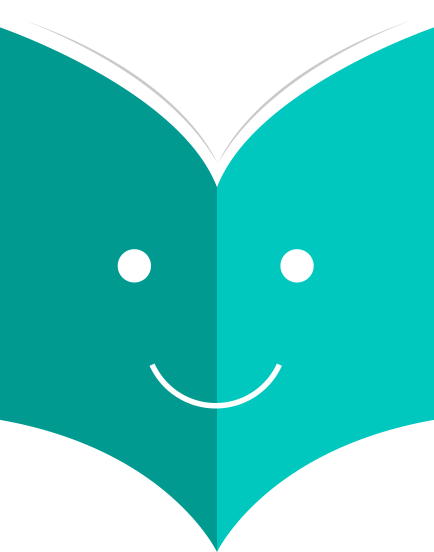The Koha Acquisitions module provides a way for the library to record orders placed with vendors and manage purchase budgets.KnowAll, the Knowledge Base theme for WordPress
5.3 Funds
-
Get there: More > Administration > Acquisitions > Funds
5.3.1 Add a Fund
A fund is added to a budget.
To add a new fund click the New button and then choose which Budget you would like to add the fund to.

In the form that appears you want to enter the basics about your fund.

The three first fields are required, the rest are optional
-
Fund Code is a unique identifier for your fund
-
The Fund Name should be something that librarians will understand
-
Amount should be entered with only numbers and decimals, no other characters
-
Warning at (%) or Warning at (amount) can be filled in to make Koha warn you before you spend a certain percentage or amount of your budget. This will prevent you from overspending.
-
You can choose to assign this fund to a librarian. Doing so will make it so that only that librarian can make changes to the Fund
-
Choose which library will be using this fund
-
You can restrict who can order from this fund by choosing either the 'owner', 'owner and users' or 'owner, users and library' from the 'Restrict access to' menu

Notes are simply for any descriptive notes you might want to add so that librarians know when to use this fund
Planning categories are used for statistical purposes. To learn more about planning categories, check out the Planning Category FAQ.
When complete, click 'Submit' and you will be brought to a list of all of the funds for the budget.

The monetary columns in the fund table break down as follows:
-
Base-level allocated is the "Amount" value you defined when creating the fund
-
Base-level ordered is the ordered amount for this fund (without child funds)
-
Total ordered is the base-level ordered for this fund and all its child funds
-
Base-level spent is the spent amount for this fund (without child funds)
-
Total spent is the base-level spent for this fund and all its child funds
-
Base-level available is 1 - 2
-
Total available is 1 - 3
To the right of each fund you will find the 'Actions' button under which you will find the 'Edit,' 'Delete,' and 'Add Child Fund' options.

A child fund simply a sub-fund of the fund listed. An example would be to have a fund for 'Fiction' and under that have a fund for 'New Releases' and a fund for 'Science Fiction.' It is an optional way to further organize your finances.
Funds with children will show with a small arrow to the left. Clicking that will show you the children funds.

5.3.2 Budget Planning
When viewing the list of funds click the 'Planning' button and choose how you would like to plan to spend your budget.

If you choose 'Plan by MONTHS' you will see the budgeted amount broken down by months:

To hide some of the columns you can click the 'hide' link to the right (or below as in the screenshot above) the dates. To add more columns you can click the 'Show a column' link found below the 'Fund Remaining' heading.

From here you can plan your budget spending by manually entering values or by clicking the 'Auto-fill row' button. If you choose to auto-fill the form the system will try to divide the amount accordingly, you may have to make some edits to split things more accurately.

Once your changes are made, click the 'Save' button. If you would like to export your data as a CSV file you can do so by entering a file name in the 'Output to a file named' field and clicking the 'Output' button.